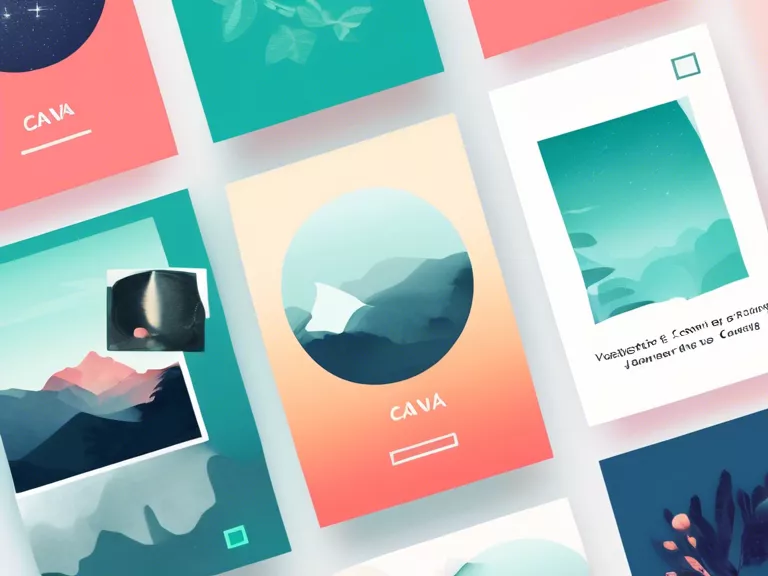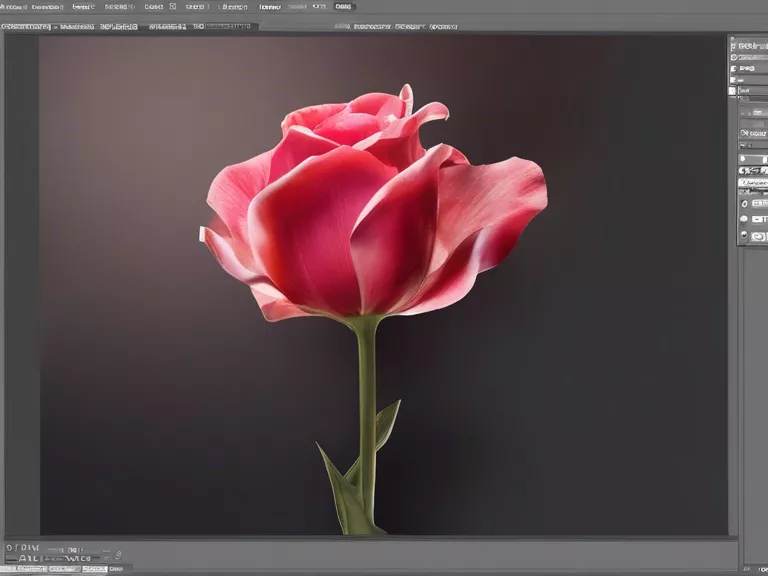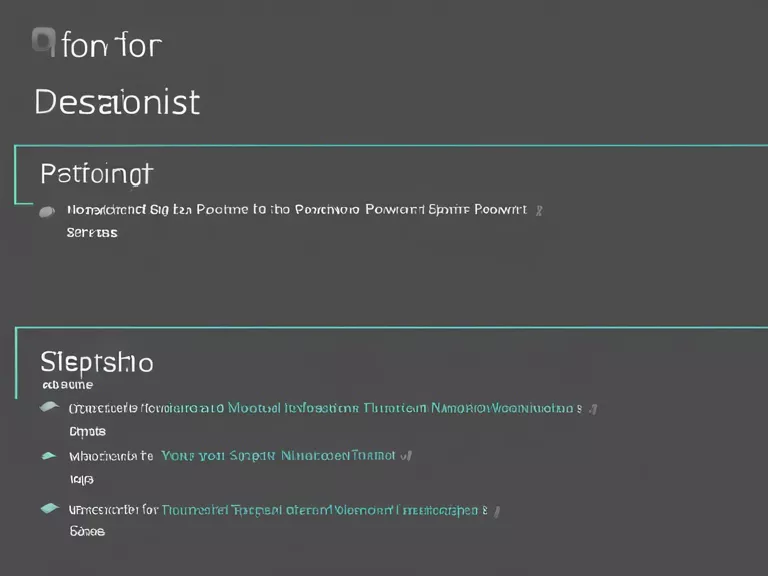
Step-by-step tutorial for creating presentations in PowerPoint
Are you new to PowerPoint and looking to create professional presentations? This step-by-step tutorial will guide you through the process of designing captivating slides with ease. From adding text and images to incorporating animations and transitions, you'll learn everything you need to know to wow your audience.
Getting Started
- Open PowerPoint and select a new blank presentation.
- Choose a design theme that suits your presentation topic.
- Save your presentation with a clear and concise file name.
Adding Slides
- Click on the "New Slide" button to add a new slide.
- Choose a layout for your slide (title, title and content, etc.).
- Customize the slide layout by adding text, images, charts, and other elements.
Designing Slides
- Use the Design tab to change the background color, font styles, and effects.
- Align text and objects properly to create a visually appealing layout.
- Incorporate charts and graphs to present data in a clear and concise manner.
Animations and Transitions
- Select the Animations tab to add entrance, emphasis, exit, and motion paths to objects.
- Use the Transitions tab to add transition effects between slides.
- Preview your presentation to see how animations and transitions enhance the flow.
Final Touches
- Proofread your slides for any errors in spelling or grammar.
- Rehearse your presentation to ensure a smooth delivery.
- Save your presentation and consider sharing it with others for feedback.
By following this tutorial, you'll be able to create engaging presentations that capture the attention of your audience and effectively convey your message.